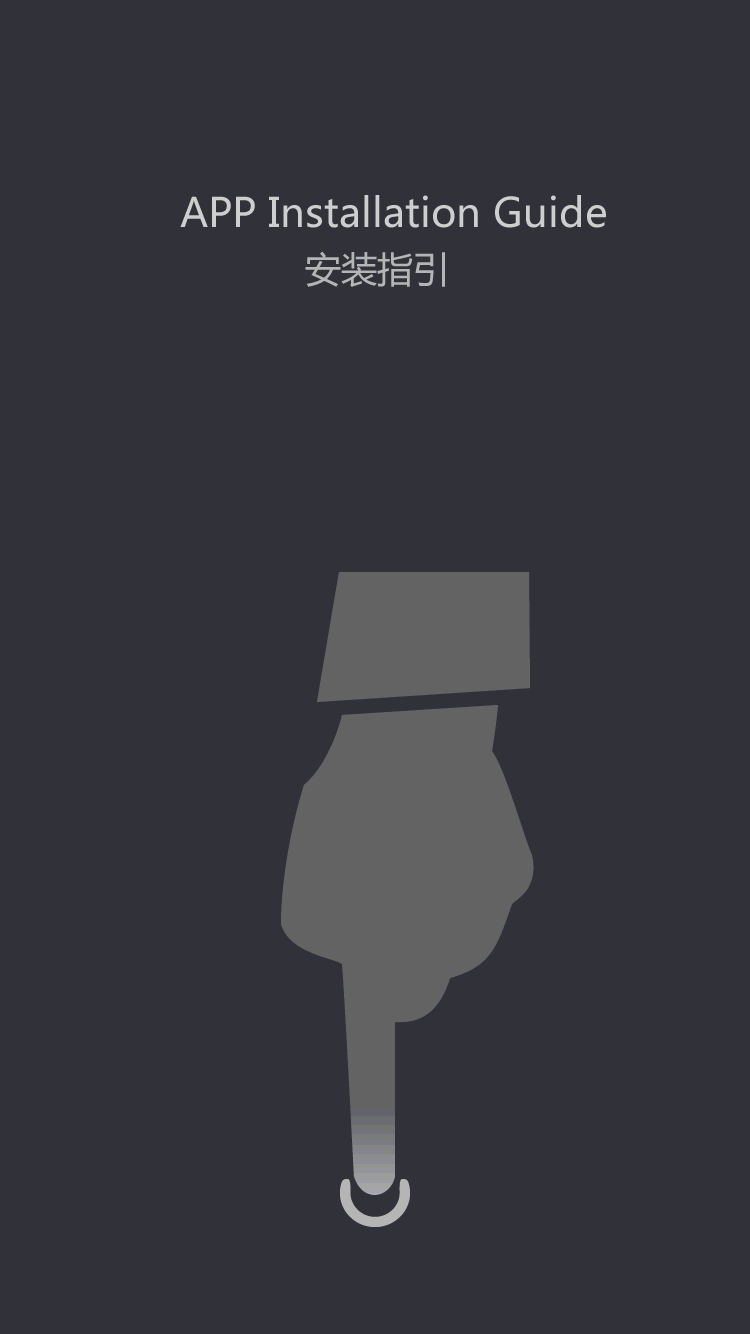Touch screen how to implement more than one screen communications? We need to do -
by:Coolmay
2020-06-05
In practical applications, the equipment at the scene of a large, if the site is only a touch screen control, operate, it is not very convenient, if you want to implement multiple local control a device, you use more than one screen.
so-called one more screen is to point to: a control device (
PLC)
All connecting multiple touch screen, touch screen can realize operation and display.
implementation of more than one screen method has two kinds: a, through the serial communication interface to connect multiple touch screen function, connection as shown in figure 1
1.
Figure 1 -
1 we with Siemens S7 -
200 the smart and the black silk ribbon MT8071ip touch screen via a serial port to realize more than one screen Settings.
Refer to MT8071ip communication port pins as shown in figure 1
2.
Using the COM2 (
RS485 -
2 w)
Communication with PLC, PLC 3 # 2 of HMI, PLC 8 1 of HMI.
Use COM1,
RS232)
And communication to realize the split screen from the screen, the home screen of HMI 1 to 6 from the HMI screen 2, 9, 9 of the home screen to 6 from the screen.
Figure 1 -
2 after good external wiring connection, start building HMI file, first set up home screen file, as shown in figure 1 - list of the equipment in the system parameters
3.
Figure 1 -
3 because of the home screen HMI1 COM2 communication with PLC, so should be set up 'the machine PLC communication parameters in detail, set to SimensS7 - here
SMART PPI as shown in figure 1-200
4.
Figure 1 -
4 。
Because of the home screen HMI 1 COM 1 is used to receive commands from the from the screen, so it is necessary to establish 'Master -
Slave Server 'type of equipment, which is used to set the COM1 attribute, as shown in figure 1
5.
Figure can be found by the communication parameters for COM1 ', 9600 E, 8, 1 ', and USES RS -
232 interface.
This parameter is not qualified with the PLC communication parameters, but limited data must be 8.
In addition, as far as possible, set for faster communication speed, so the data read from the screen can be faster to the PLC.
Figure 1 -
5 after the home screen to create good save a, as a file from the screen, only need to change the system parameters of equipment list to FIG. 1
6.
Figure 1 -
6 because from HMI screen 2 read the PLC link on the home screen, so from a screen will PLC as a remote PLC, and exist in the equipment list '* 1' remote PLC, PLC connection by SimensS7 - at this time
200智能PPI。
create a new equipment in the equipment list, 'PLC controller type' please select 'SimensS7 -
SMART 200 PPI ', 'PLC preset station,' with the station number used by PLC, as shown in figure 1
7.
Figure 1 -
7 2。
Correct parameters of communication.
At that moment, from screen of COM is with touch screen 1 COM 1 are connected, is not directly connected with PLC, so you must ignore the PLC communication parameters, and should make touch screen 2 COM 1 with touch screen 1 COM interfaces and communication parameters used by the same.
Because touch screen 1 COM use RS - 1
232 interface, communication parameters for '9600, E, 8, 1', so the touch screen 2 COM 1 also need according to the parameters setting, refer to FIG. 1
8.
Figure 1 -
8 3。
Because 2 PLC as remote PLC touch screen, so need to choose the 'location' for the 'remote'.
And choosing the way of using the serial port to connect to a remote touch screen (
The touch screen 1)
, as shown in figure 1
9.
Figure 1 -
9 home screen and from behind the screen of the system parameters set, create a state of a toggle switch and a status indicator, as shown in figure 1
10.
Download the file to touch screen test respectively.
Figure 1 -
10 2, through the Ethernet interface can realize the function of connecting multiple touch screen, the home screen and the screen is through switches connected together.
because of the home screen and PLC connection way similar to a serial port split screen, just no longer need to add 'Master -
Parameter Settings as shown in figure 2 - Slave Server'
1.
FIG. 2
1 from screen through Ethernet are connected to the main screen, as shown in figure 2 - list of the equipment in the parameter Settings
2.
FIG. 2
2 instead of the position of the PLC remote, click 'Settings' set the IP address of the home screen and select Ethernet port, as shown in figure 2
3.
FIG. 2
3 to introduce split screen out of the touch screen, hope to help friends to solve more than one screen, if friends met communication in the process of test, or not understand of place, can contact our ta beauty, assistant will arrange the teacher the first time for your personal guidance.
With technology speeding up in lighting speed, have created quite a name for itself amidst programmable control systems and it happens to have a lot of benefits as well.
Shenzhen Coolmay Technology Co., Ltd. is a company that offers reliable products. For customization, plc controller price and programmable control systems in different styles are also in the offer list. Click Coolmay PLC for more details.
plc manufacturers is produced by Shenzhen Coolmay Technology Co., Ltd. ’s professional skills in high technology.
The manufacturing industry is changing fast, so, for Shenzhen Coolmay Technology Co., Ltd. , being able to pivot and adapt as the marketplace shifts is imperative.
Coolmay is designed to enhance your savings in terms of cost, energy and efforts.If you are interested in our plc manufacturers plc controller price products, please contact us soon.
With technology speeding up in lighting speed, have created quite a name for itself amidst programmable control systems and it happens to have a lot of benefits as well.
Shenzhen Coolmay Technology Co., Ltd. is a company that offers reliable products. For customization, plc controller price and programmable control systems in different styles are also in the offer list. Click Coolmay PLC for more details.
plc manufacturers is produced by Shenzhen Coolmay Technology Co., Ltd. ’s professional skills in high technology.
The manufacturing industry is changing fast, so, for Shenzhen Coolmay Technology Co., Ltd. , being able to pivot and adapt as the marketplace shifts is imperative.
Coolmay is designed to enhance your savings in terms of cost, energy and efforts.If you are interested in our plc manufacturers plc controller price products, please contact us soon.